Have a load of games you want to play, but don't want to be seen in public playing on your old school Nintendo DS system?

Play them on your Samsung Galaxy Note 2!
Now, I've already covered how to play N64, GBA, and SNES games on your Galaxy Note 2, so it only makes sense to continue my gaming series with the Nintendo DS portable console. So, just follow along to get your old DS and DSi games on your Android device.
Step 1: Download a Nintendo DS ROM
If you have the rights to a Nintendo DS game ROM (which means you own the game), find it online and download it. There are dozens of sites where you can find them. They'll come in large .zip files, like the Super Mario 64 DS game I downloaded.
I prefer downloading it from the computer, but you can directly download it right onto your Note 2 (in which case, you can skip the next step).
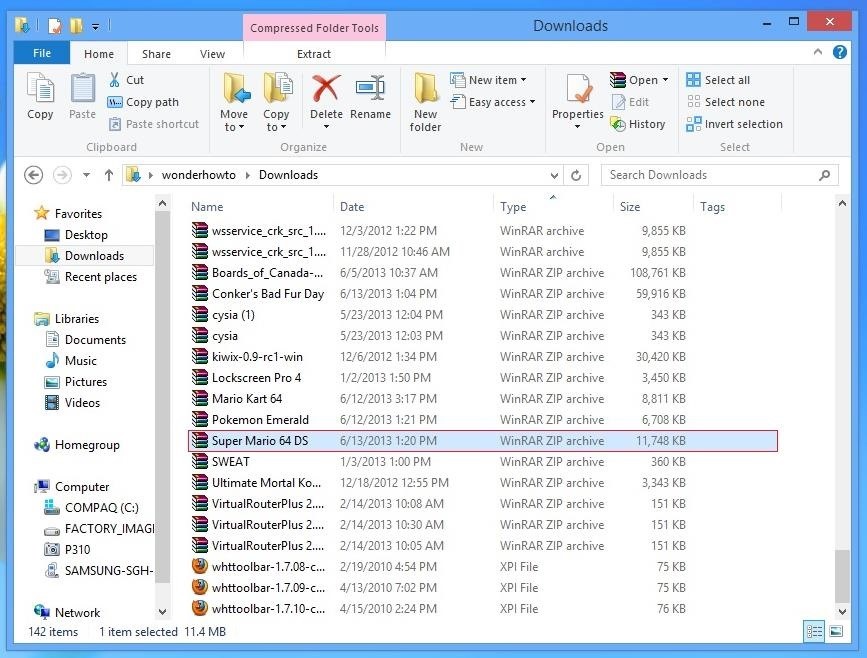
Step 2: Place the Game on Your Phone's SD Card
Once the game is done downloading, connect your device to your computer and drag the file over to your SD card. Don't unzip the file when you drag it over, keep it as is.
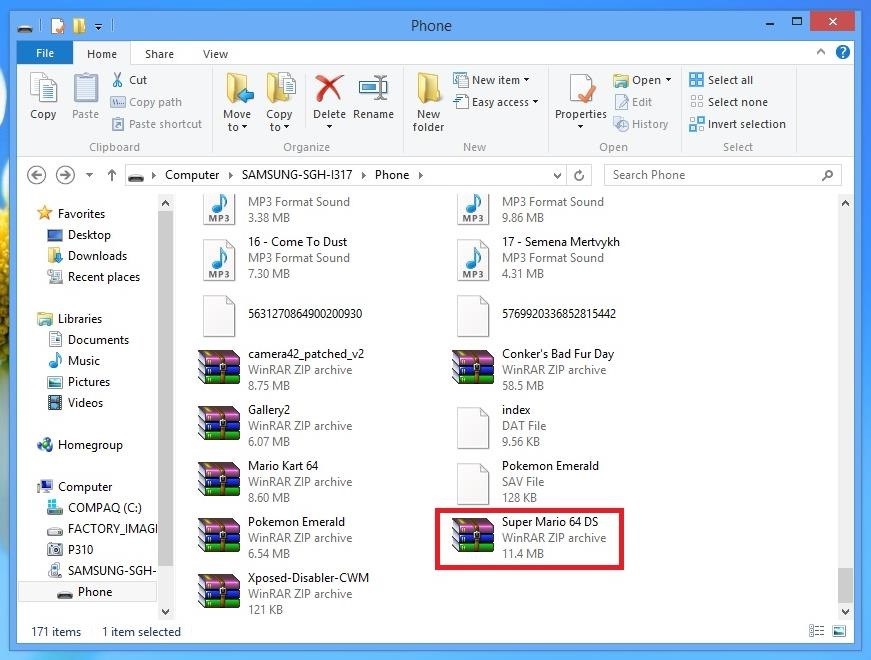
Once you've successfully transferred the game ROM to your device, disconnect it from the computer.
Step 3: Download nds4droid
For Nintendo DS games to successfully play on your Note 2, you'll need to download nds4droid from Google Play. This relatively new Nintendo DS emulator doesn't cost anything and allows you to save game states, something that most other applications charge for.
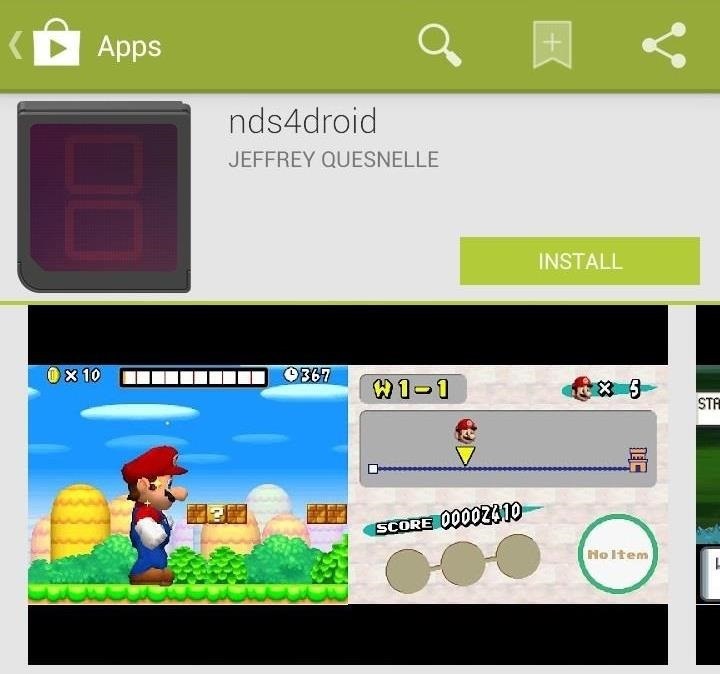
Note: It is still in its infancy, so there may be a few bugs.
Step 4: Load Up Your DS Game ROM
Once the emulator is done downloading, open it up and load up your ROMs. The Super Mario 64 game ROM I downloaded is on the SD card, so all I had to do was scroll down and tap on the .zip file.
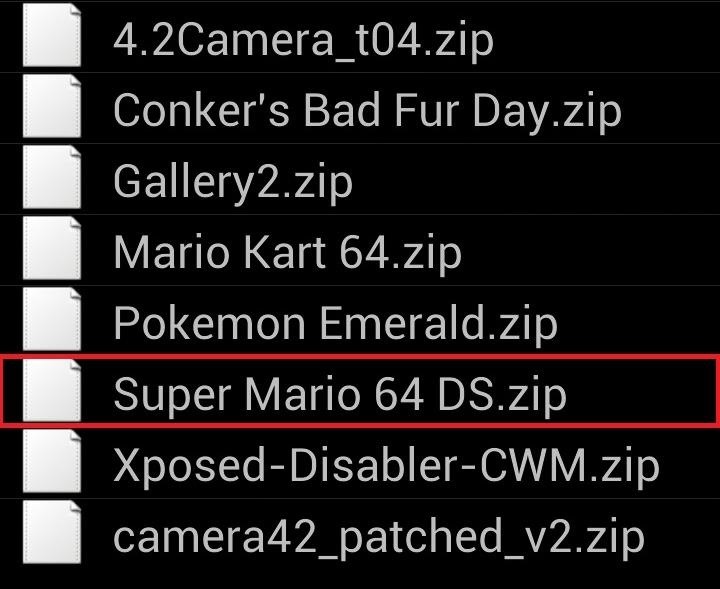
Step 5: Play Your DS Games!
From there, your game should start playing. You can either play with the Note 2 vertically or horizontally, especially since the DS has two screens, so it's all about preference. Just like on the DS, the bottom screen is touch, so feel free to use it. You can press the small touch grey circle in the middle of the screen to switch between controls and touchscreen.

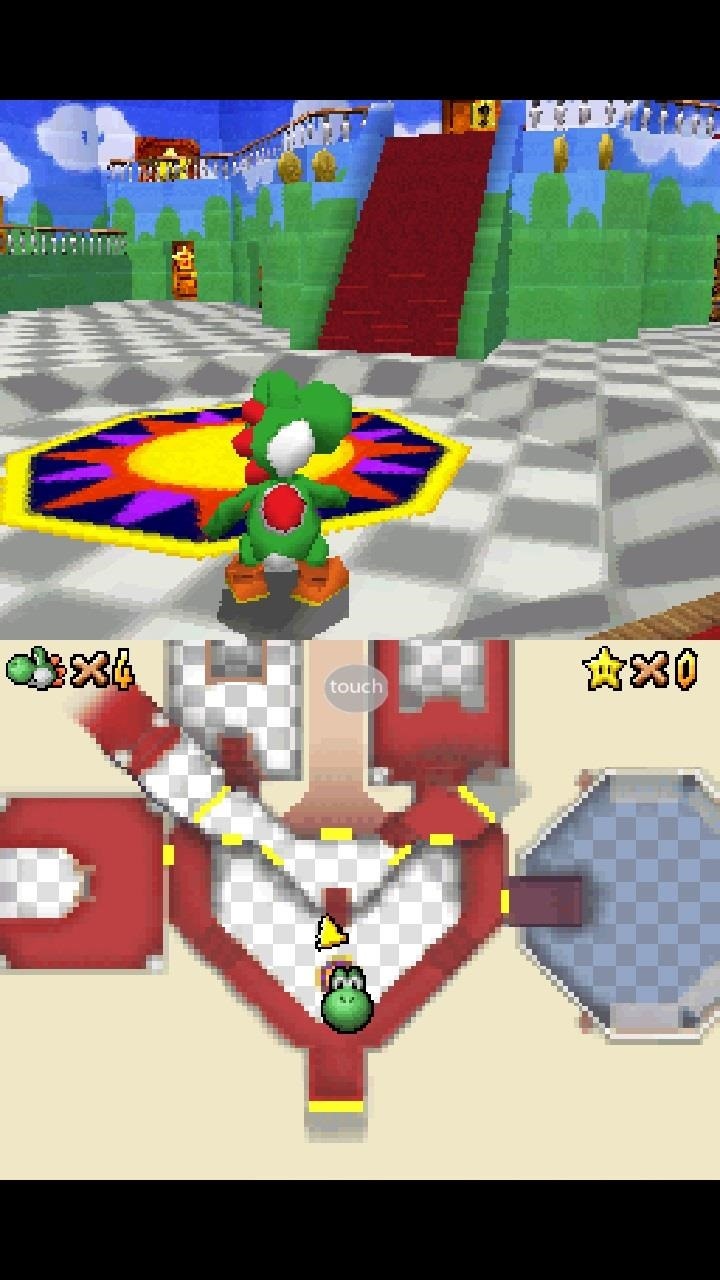
The controls are a bit laggy at times, but overall good. I played Super Mario 64 for a little while and had a pleasant experience. I think since the game is so large, it was harder for the phone to adjust. Smaller games should do much better.
Just updated your iPhone? You'll find new emoji, enhanced security, podcast transcripts, Apple Cash virtual numbers, and other useful features. There are even new additions hidden within Safari. Find out what's new and changed on your iPhone with the iOS 17.4 update.
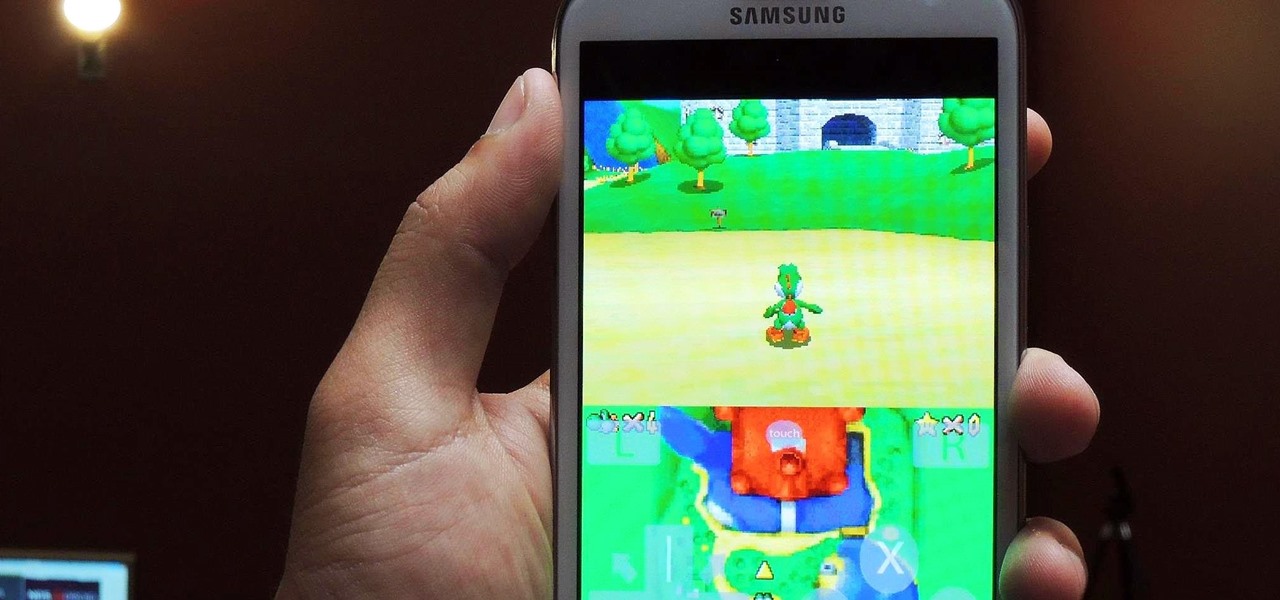






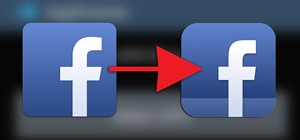






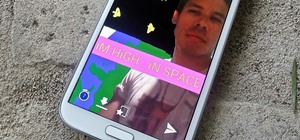








2 Comments
Hey, great tutorial but i was wondering if i have a ds and don't care what others think is there a way to play ds games from my sd card so that i don't have to carry all of my games.
Maybe one of these videos can help you get started, or maybe this one.
Share Your Thoughts